Authentik
Create an application in Authentik
Create a new application in Authentik to enable Single Sign-On (SSO) for Gameyfin.
Go to Applications > Applications > Create with Provider and follow these steps:
- Application: Fill out to your liking.
- Choose a Provider:
OAuth2/OpenID Provider - Configure Provider:
- Client type:
Confidential - Redirect URIs:
https://<your-gameyfin-domain>/login/oauth2/code/oidc(or leave empty for automatic detection)
- Client type:
- Configure Bindings: Bind policies to the application as needed.
- Review and Submit Application: Your settings should look similar to this:
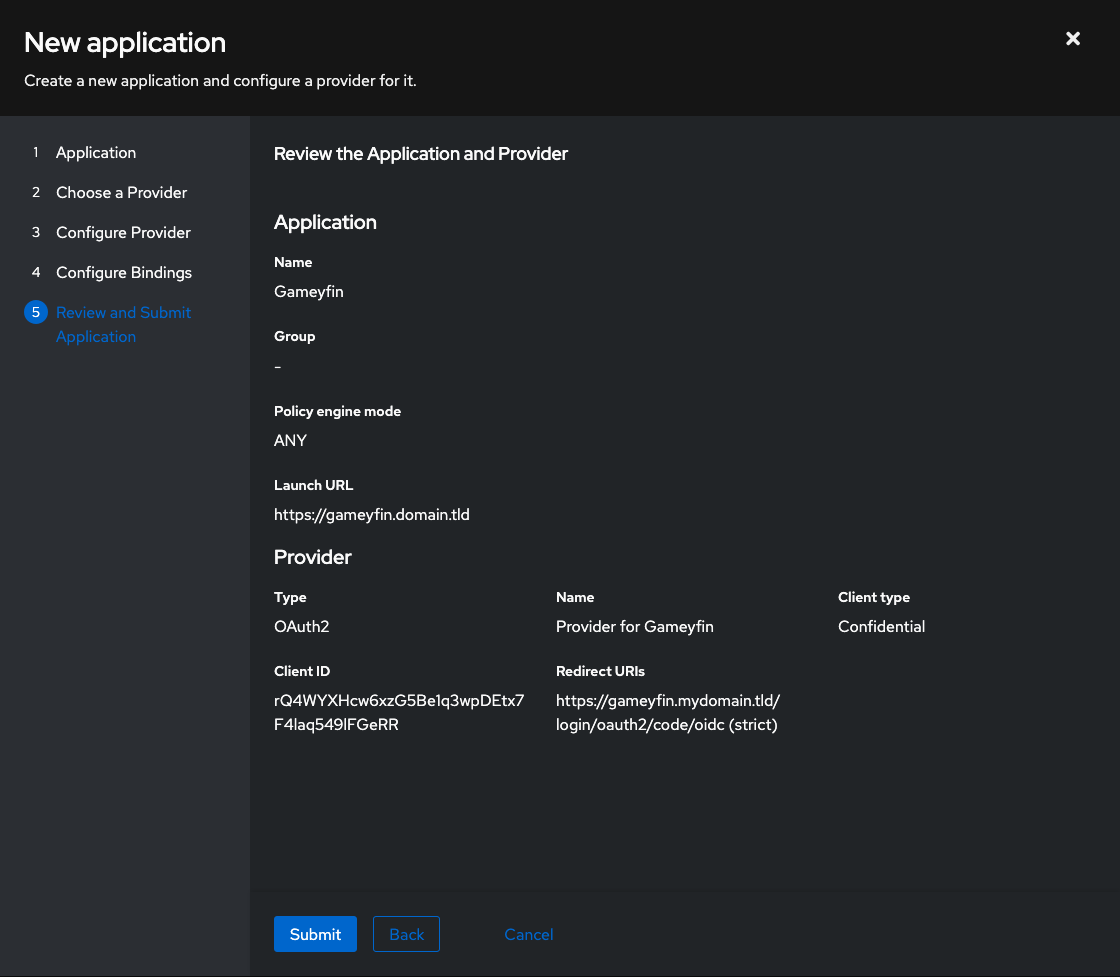
Create a property mapping
Gameyfin is able to read the users roles from SSO. To do this, you need to create groups and a property mapping in Authentik.
First create two groups in Authentik (Directory > Groups > Create), one for superadmins and one for admins.
Then go to Customization > Property Mappings > Create and create a new mapping with the following settings:
- Scope name:
profile - Expression: Fill out the placeholders with the groups you created above:
Add your users to their respective groups in Authentik. Users that are not in either group will automatically be assigned the "User" role.
Configure Gameyfin
Go to Gameyfin's SSO settings page (Administration > SSO), enable SSO and fill out the SSO provider configuration with the values from Authentik.
You can use "Auto-populate" to fill most the values automatically, or copy them manually from the Authentik application you created earlier.
Hint: "Auto-populate" will only work if Gameyfin and Authentik are hosted under the same domain or if you have configured a CORS policy for Authentik that allows calls from your Gameyfin domain. This is not an issue of Gameyfin but rather a security measure implemented by Authentik.
Restart Gameyfin to apply the changes.
Hint: If there is a problem with your SSO configuration, and you can't log in, simply append ?direct=1 to the URL to bypass SSO and login with your username and password.